Granola is more than just a transcription tool—it’s an AI-powered meeting companion that saves you time, captures crucial details, and organizes all those scattered notes into coherent summaries. Whether you’re new to Granola or already love it, here are some advanced tips to help you get the best from the tool:
1. Set everything up before you start
✅ Make sure your calendar is integrated and your profile is filled out
- Granola works best when it has context. Ensure your Google Calendar is properly connected.
- Double-check that the events you actually want to transcribe are visible in Settings → Coming Up.
- Fill out your profile with key details—like your role and areas of focus—so Granola can provide more relevant insights.
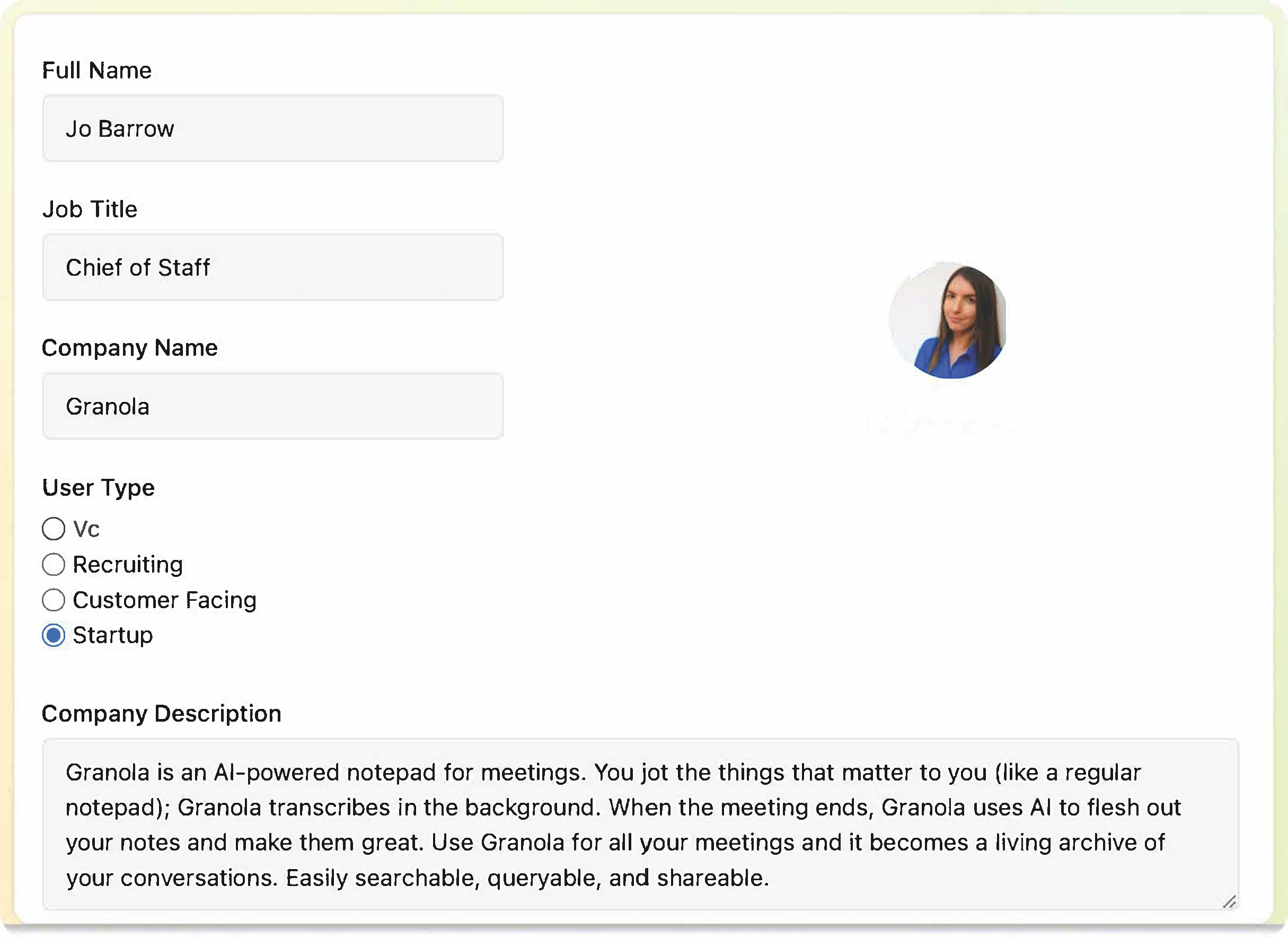
Pro Tip: Not every meeting is in your calendar! Use the New Note button to manually start transcription for Slack huddles, ad-hoc meetings, and impromptu calls.
🎤 Check your system audio settings
- Granola uses your computer's system audio to transcribe meetings, and follows your default settings.
- Make sure your microphone and speakers are set to the correct input and output.
Pro Tip: Turning your mic input volume all the way up will help Granola transcribe better.
🔔 Start your meeting notes by tapping on the Granola notification or by clicking the New Note button
- Granola needs you to manually open the set of notes to start transcribing.
- If you click out of the set of notes, transcription will stop and you'll have to manually resume it when you reopen the notes.
2. During the meeting: stay engaged! (Granola’s got your back!)
📝 Take quick notes for extra precision
Even if you don’t type a single note, Granola will generate a summary. But for even better results:
- Jot down key points (decisions, action items, standout quotes).
- Use simple bullet points—Granola blends them into your enhanced notes.
- Add in your thoughts that might not make it into the transcript: e.g. reflections on the meeting, your opinions and feedback.
💡 Use “Ask Granola” to catch up instantly
Got distracted? Need a recap? Granola’s built-in AI chat helps you mid-meeting. Open the sidebar or use the CMD+J shortcut. Click “What did I miss?” for a quick summary. Other useful prompts:
- “Suggest questions for me to ask”
- “Summarize the last 5 minutes.”
- “List all decisions made so far.”
Heads-up: Chat history disappears once you close it—so copy important insights into your notes!
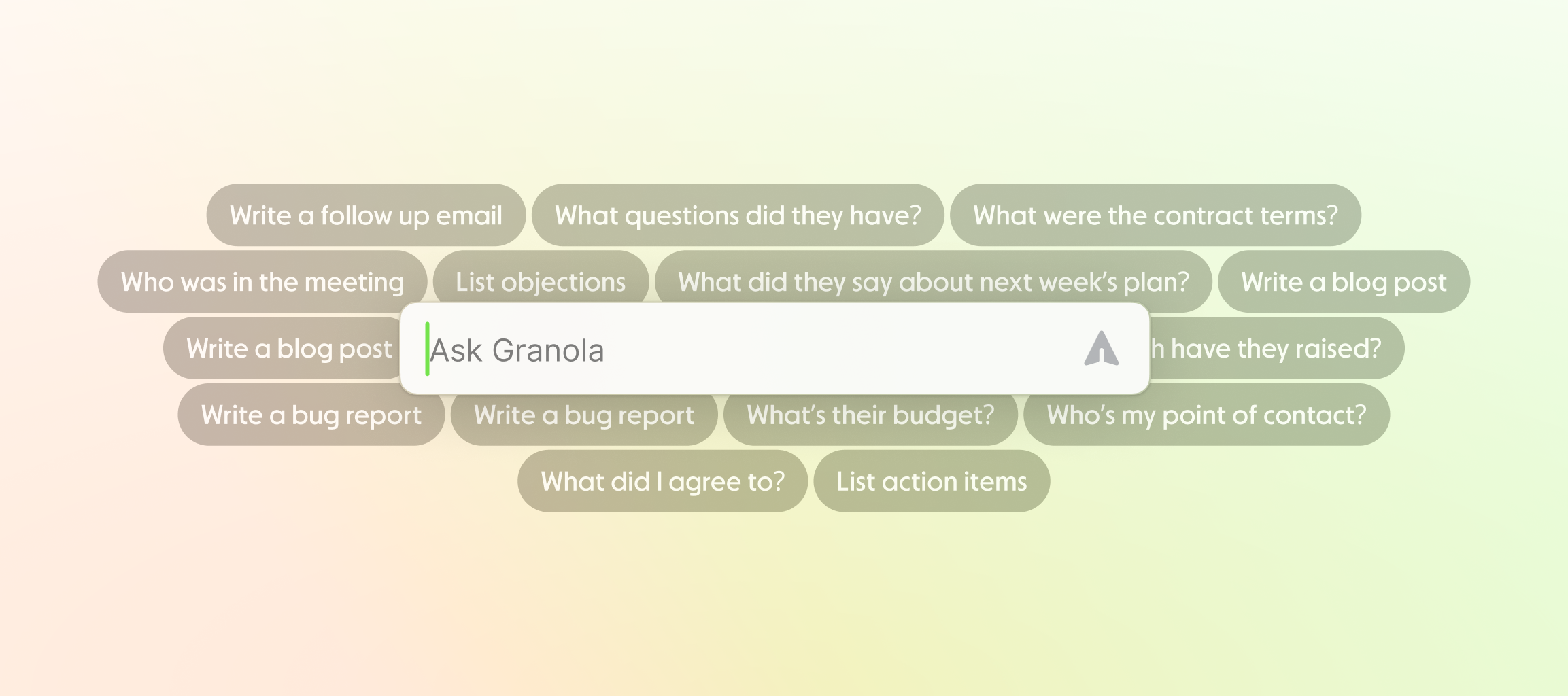
3. After the meeting: enhance & share
📌 Enhance Your Notes in One Click
Once the meeting ends, Granola automatically enhances your notes by merging your typed notes (black) with the AI summary (gray).
- Edit freely—anything you change will turn black to show it’s your input.
- Apply a template afterward to add structure.
- Re-enhance if you forgot to include something or if you're not happy with the result.
📢 Share Notes Instantly
- Click Share → Create Link to generate a public URL for your team.
- Post directly to Slack for async updates.
- Sync with your CRM (Affinity, HubSpot, and more coming soon!).
Privacy Tip: You can disable sharing links anytime in Settings if needed.
4. Hidden Gems & Pro Tips 💎
🔍 Zoom In for More Context
Click the magnifying glass 🔍 next to a note to see exactly where in the transcript it came from. Perfect for verifying key takeaways.
🎙️ Boost Transcription Accuracy
For crystal-clear transcripts, make sure to:
- Set your Mac’s mic input to max.
- Use a headset in noisy environments.
- Avoid super long calls (5+ hours) or split them into segments.
Mobile, More Integrations & Up Next!
Our iOS app is built for in-person meeting notes, and you can connect Granola with 8,000+ apps via with Zapier. You can sign up to be the first to hear about when we release new features by joining the waitlists for new languages and Outlook support.
5. Try It Out in Your Next Meeting!
These tips will help you level up your workflow and save hours. For more tips, tricks and advice, check out our documentation here
If you have a feature request or feedback send us a message through the Feedback section in the app settings or drop by our Slack community.
Happy note-taking! 🎉
Jo Barrow, Chief of Staff & LLM Whisperer